2. Create BOM production
- Short description: Create a bill of materials production
- Steps:
- Login as userA
- Go to Warehouse management->Transactions->Bill of materials production
- Click New. Fill Name = BOM A. Save
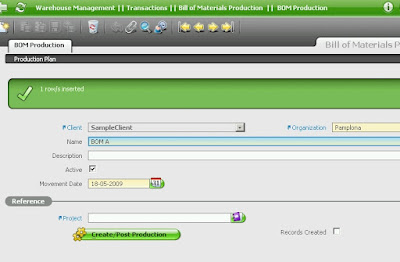
- Move to Production Plan and click NEW
- Select Product "A BOM" and production quantity 100. Save
- Move back to BOM Production tab
- Click on Button "Create/Post Production"
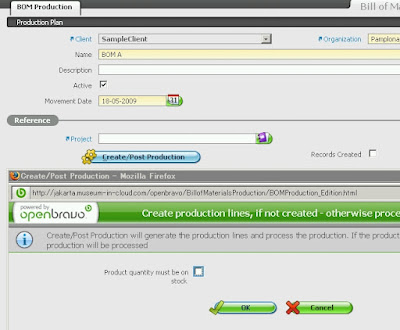
Go to I/O products and verify:
- One line for product A BOM. Quantity = 100
- One line for product B Raw material. Quantity = -100
- One line for product C Raw material. Quantity = -100
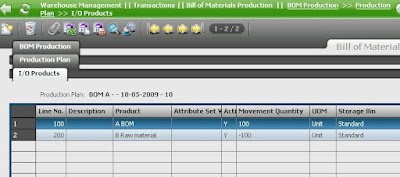
- Select A BOM product
- Click on Attribute Set Value icon and fill the attributes. Save
不具合のため
Stock Report は表示できなかったが、SVN より 2.40 をダウンロードし、再Buildした後、このレポートのパッチを適用したところ Date 指定の際に 19-05-2009 形式で表示されていた日付も修正された。
Openbravo.properties にはbbdd.sessionConfig=ALTER SESSION SET NLS_DATE_FORMAT='YYYY/MM/DD' NLS_NUMERIC_CHARACTERS='.,
Windows の Registory には NLS_LANG=Japanese_Jpana.JA16SJISTILDE
select sysdate from dual では 09-05-19




0 件のコメント:
コメントを投稿