1. Create a purchase order
- Short description:Create an order to be used when creates a good receipt
- Steps:
- Login as userA
- Go to Procurement management->Transactions->Purchase Order
- Click New and two possibilities:
- A.- Click on the bp icon and verify:
- When you click the bp icon a pop-up window must show up and the radio button 'provider' must be checked. Please select VENDOR A
- B.- Or write in the bp box VA and verify:
- A pop-up window doesn't show up and the bp box is filled with the name VENDOR A
- For both cases verify:
- Invoice from: "Pamplona, Street Purchase center nº1"
- The combo box User/Contact must have the value: John
- Price list: PURCHASE
- Form of payment: Wire Transfer
- Payment terms: 90 days
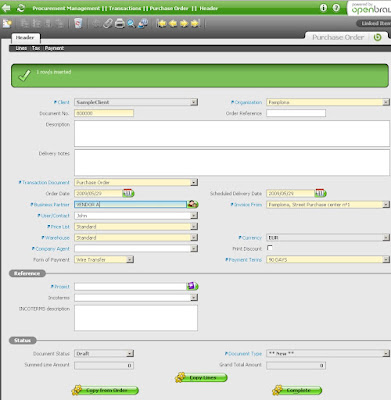
Vendor が設定されていないと Business Partner に表示されない。
Product を選択する際の Price List は "Pruchase -EUR" を選択しないと A Raw material が表示されない。
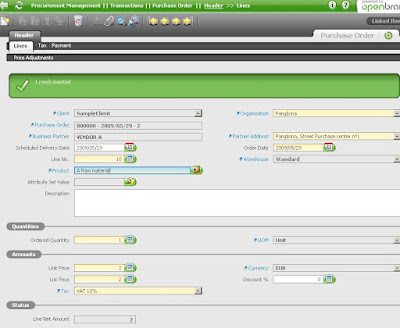
- Move to tab Lines and click New. There are two possibilities:
- A.- Click on the product icon and verify:
- When you click the product icon a pop-up window must show up.
- The price list combo must be filled with the value Purchase
- When click Search only 3 products must appear: A Raw material, B Raw material, C Raw material. Select A Raw material
- B.- Or write in the product box RMA and verify:
- A pop-up window doesn't show up and the product box is filled with the name Raw material
- For both cases verify:
- UOM:Unit
- Unit price:2
- List price:2
- Tax:VAT 10%
- Fill in Ordered quantity= 1
- Move to header and complete. Verify:
- Summed Line Amount= 2
- Grand Total Amount= 2.2

0 件のコメント:
コメントを投稿