インストール、動作確認
Acceptance Testing
ラベル Acceptance_Testing Sales Management の投稿を表示しています。 すべての投稿を表示
ラベル Acceptance_Testing Sales Management の投稿を表示しています。 すべての投稿を表示
5/29/2009
5/18/2009
Create goods shipment
2. Create goods shipment
- Short description:Create a goods shipment from a sales order
- Steps:
- Login as userA
- Go to Sales management->Transactions->Create shipments from orders
- Select the sales order and click process
ERROR=ORA-20000 : inline 10productWithoutAttributeSet@
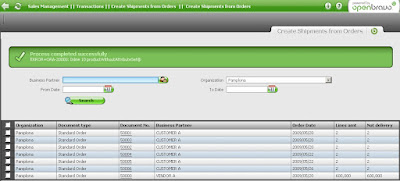
成功(データ 依存?)
Process completed successfully
Order No. 50008 -> Shipment No. 500000- COMPLETE SHIPMENT CREATED;
Order No. 50008 -> Shipment No. 500000- COMPLETE SHIPMENT CREATED;
- Issues to verify:
- The sales order must be disappear
- Go to Goods shipment and see that it is created
- Move to Lines tab and verify the link "Sales Order Line" is related to the correct one
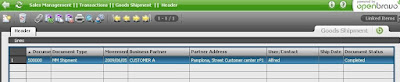
Create Standard Sales Order
1. Create Standard Sales Order
- Short description:Create an order to be used when creates a goods shipment
- Steps:
- Login as userA
- Go to Sales management->Transactions->Sales Order
- Click New and select Transaction Document: Standard Order
- Select business partner.Two possibilities:
- A.- Click on the bp icon and verify:
- When you click the bp icon a pop-up window must show up and the radio button 'customer' must be checked. Please select CUSTOMER A
- B.- Or write in the bp box CUSA and verify:
- A pop-up window doesn't show up and the bp box is filled with the name CUSTOMER A
- For both cases verify:
- Invoice from: "Pamplona, Street Customer center nº1"
- The combo box User/Contact must have the value: Alfred
- Price list: CUSTOMER A
- Form of payment: Money Order
- Payment terms: 30 days, 5
- Sales representative: SALESMAN A
- Move to tab Lines and click New. There are two possibilities:
- A.- Click on the product icon and verify:
- When you click the product icon a pop-up window must show up.
- The price list combo must be filled with the value CUSTOMER A
- When click Search only 3 products must appear: A Final goods, B Final goods, C Final goods. Select A Final goods
- B.- Or write in the product box FGA and verify:
- A pop-up window doesn't show up and the product box is filled with the name A Final goods
- For both cases verify:
- UOM:Unit
- Unit price:2
- List price:2
- Tax:VAT(3)+CHARGE(0.5)
- Fill in Ordered quantity= 1
- Move to header and complete. Verify:
- Summed Line Amount= 2
- Grand Total Amount= 2.07
- Issues to verify:The tax VAT(3)+CHARGE(0.5) has to split into VAT 3% and Charge 0.5%. To verify this point, move to Tax tab
2.6 Sales Management
2.6 Sales Management
1. Create Standard Sales Order
2. Create goods shipment
3. Create Sales invoice
4. Accounting Sales Invoice
5. Create Settlement
6. Create Remittance
7. Create Bank Statement
8. Generate invoices process
登録:
投稿 (Atom)

